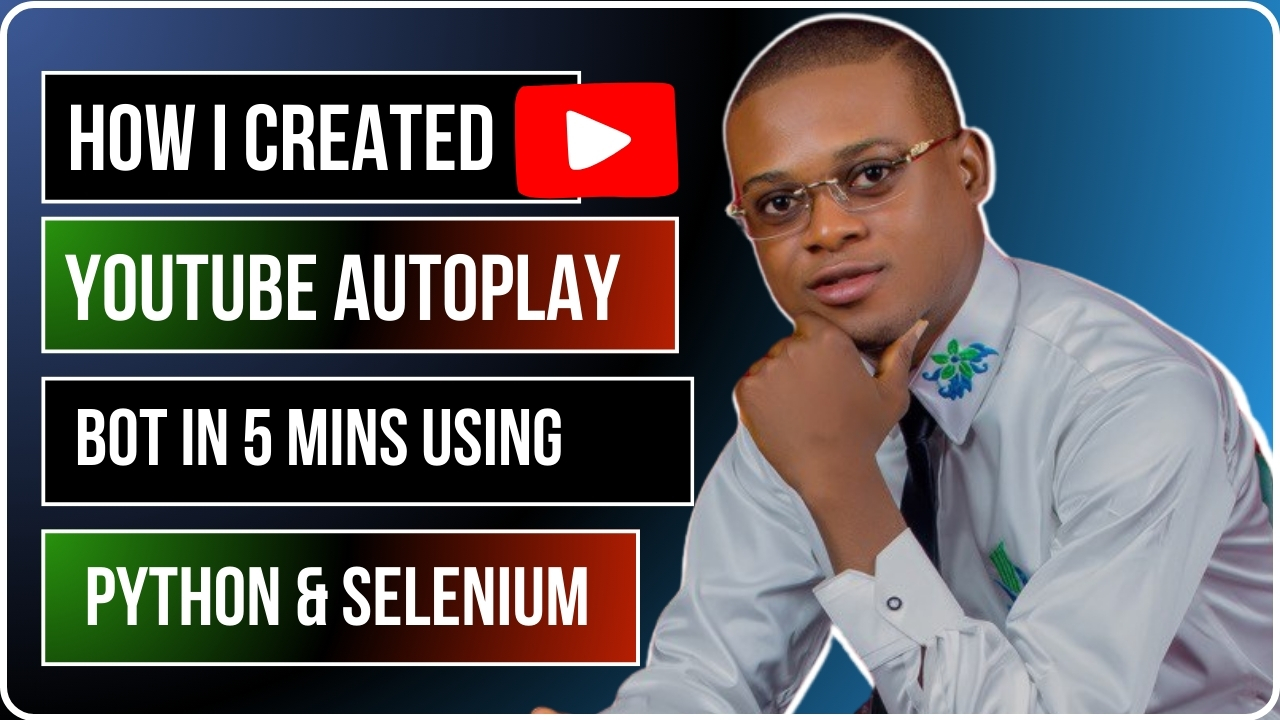If you’ve been thinking of how you can easily automate YouTube and increase your YouTube video views on your channel. Then this guide if definitely for you. Whether it’s for testing, creating automation for specific tasks, or experimenting with Python and Selenium, this guide will walk you through how to get started. This tutorial explains the steps to build a Python script using Selenium, ChromeDriver, and a few other tools, allowing you to automatically play a YouTube video in your browser which can in turn increase your video views.
Prerequisites
Before we dive into the steps, make sure you have the following installed:
- Python 3 – This script is built in Python, so ensure you have Python 3 installed.
- Google Chrome – The script uses Chrome as the browser.
- ChromeDriver – Required to control Chrome through Selenium. Make sure the ChromeDriver version matches your installed version of Chrome.
- Selenium – The library that helps automate web browser interactions.
- WSL (Windows Subsystem for Linux) – If you’re using Windows, we assume you’re working in a Linux environment using WSL.
Step-by-Step Guide
Step 1: Set Up Python and Virtual Environment
First, set up a virtual environment to keep your dependencies isolated. Run the following commands:
bashCopy codesudo apt update
sudo apt install python3-venv
python3 -m venv venv
source venv/bin/activate
Install the necessary libraries:
pip install selenium requestsStep 2: Download ChromeDriver
Download ChromeDriver that matches your Chrome version from here and place it in /usr/local/bin.
Check the version of Chrome and ChromeDriver to ensure compatibility:
google-chrome --version
chromedriver --versionStep 3: Download The Python Script on my Github
Step 4: Running the Script
Once you’ve saved your Python script, run it in the terminal:
python3 main.pyIf everything is set up correctly, the browser will launch, navigate to the specified YouTube video, and automatically play it.
How This Script Works
- The script uses Selenium to control the Chrome browser.
- It opens a YouTube video and automatically plays it using JavaScript (
driver.execute_script). - The script keeps the video running for 30 seconds before closing the browser and repeating the process.
Future Enhancements
Here are some features we’re working on for future updates:
- Proxy Support: We’re working on integrating proxy support to change the IP address on each visit, making the automated visits look unique.
- Graphical User Interface (GUI): A GUI will be added using Tkinter to allow easier control over video selection and other options.
These upcoming features will make the script even more flexible for a variety of use cases.
Advantages of Using This Script
- Automation: This script is perfect for automating video interactions, saving you time.
- Customization: You can modify the script to play different videos, adjust playback time, or integrate additional features.
- Scalability: With the future addition of proxy support, this script will be able to handle larger-scale operations while minimizing the risk of detection.
Stay tuned for more updates as we continue enhancing this script. If you have any questions or suggestions, feel free to reach out!